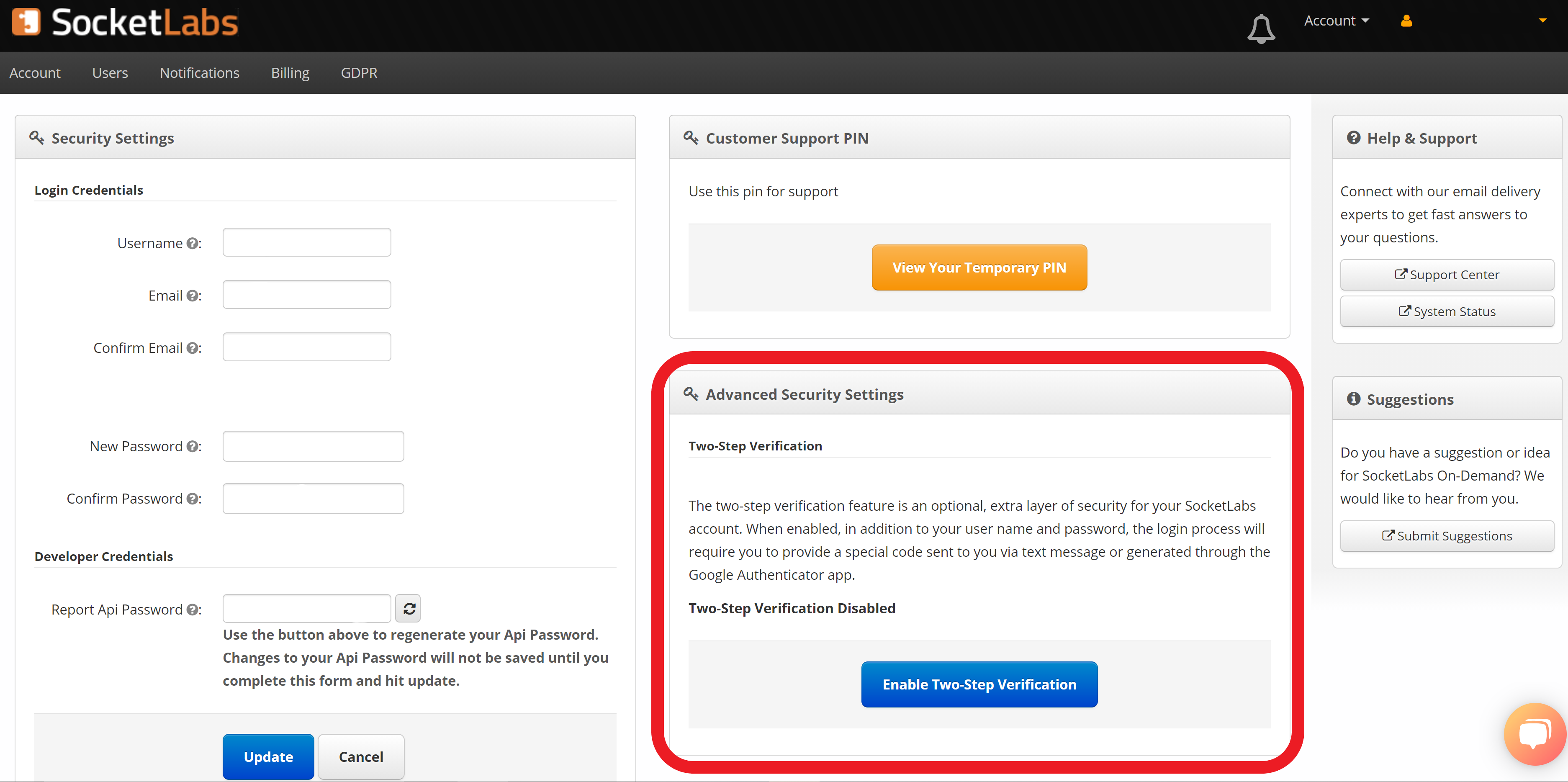Three Parts to Get Started
Part 1
Adding Servers and Users
Adding Servers
Adding a new server is an available feature on each plan level at SocketLabs. Often we see people adding a new server to split up their mail streams (usually marketing and transactional) as an email deliverability best practice (Learn more about that here).
To add a new server, navigate to the main Performance Dashboard page, under the server information box, click the large green “Add New Server” button and proceed.
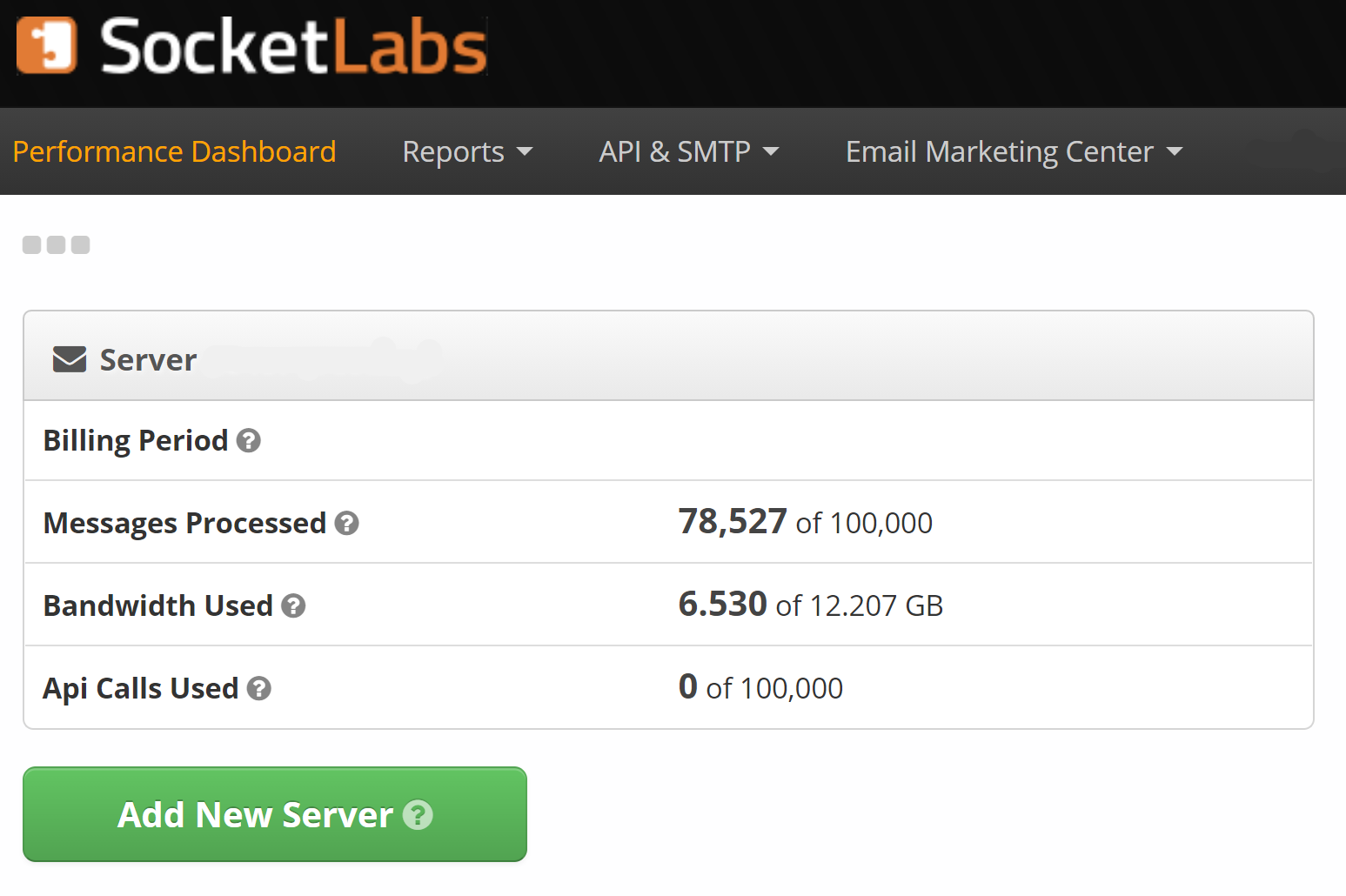
Adding Users
You also have the opportunity to add users to your account and manage their accessibility in the account portion of your control panel.
Simply click the “Account” drop down at the top right portion of your account and click “Users”. Here you will have the ability to add users and manage their accessibility as long as you are signed in as the administrator.
You can have multiple admin accounts per server.
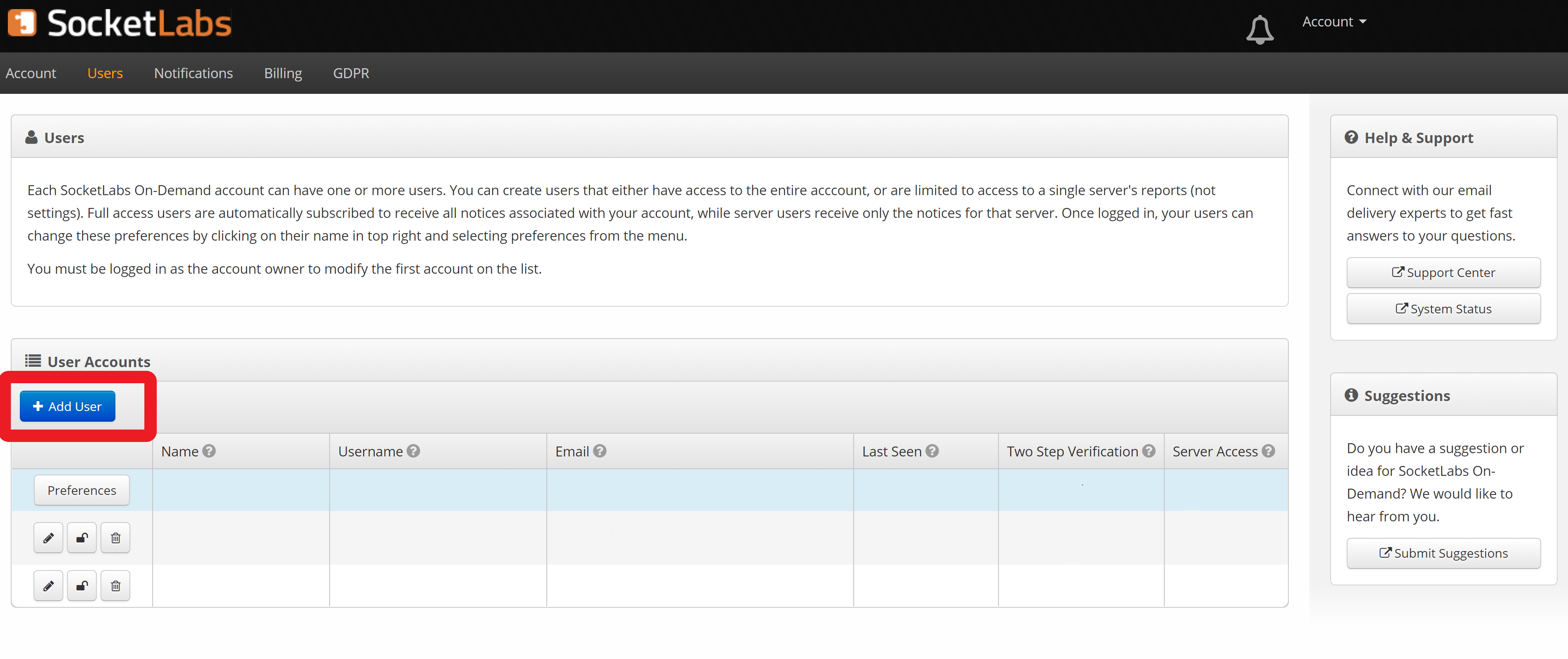
Part 2
Requesting a Dedicated IP Address
In most cases, customers will start off with a high-reputation, shared IP address. As senders approach 100k, it may make sense in certain instances to transition to a dedicated IP address. To request a dedicated IP you will need to have a Pro-level or above account.
Assuming you fit this qualification, you will need to contact support via email, chat, or call. Follow this link to create your support ticket.
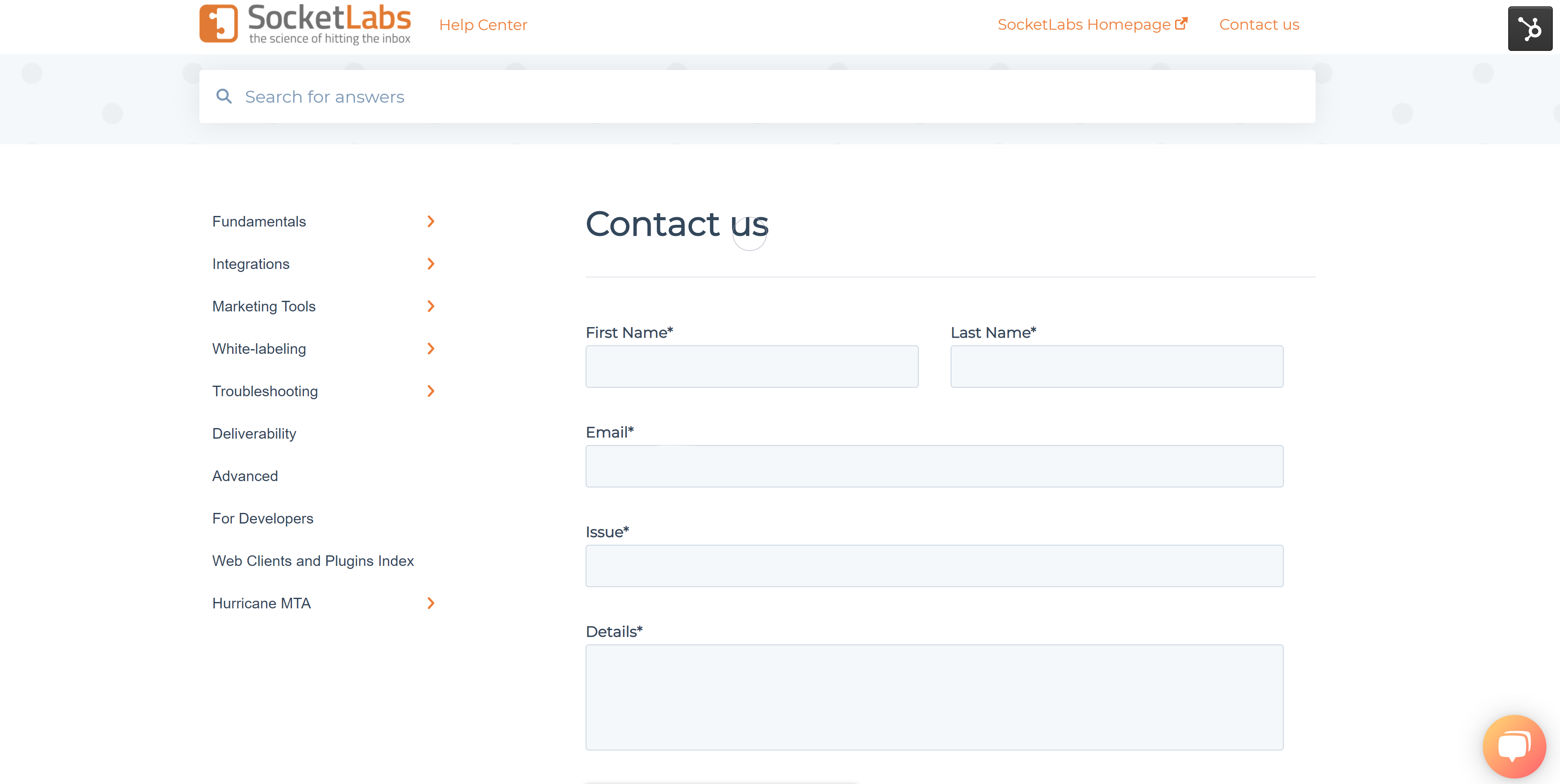
Part 3
Account Security and Two-Factor Authentication
Overview
At the top right corner of your dashboard you will see a dropdown menu associated with your username. Within this dropdown menu you will find the security section. Here you can manage your login credentials, retrieve your support PIN (this identifies you as a customer when contacting our support team), and enable two-factor authentication (see more on two-factor authentication below).
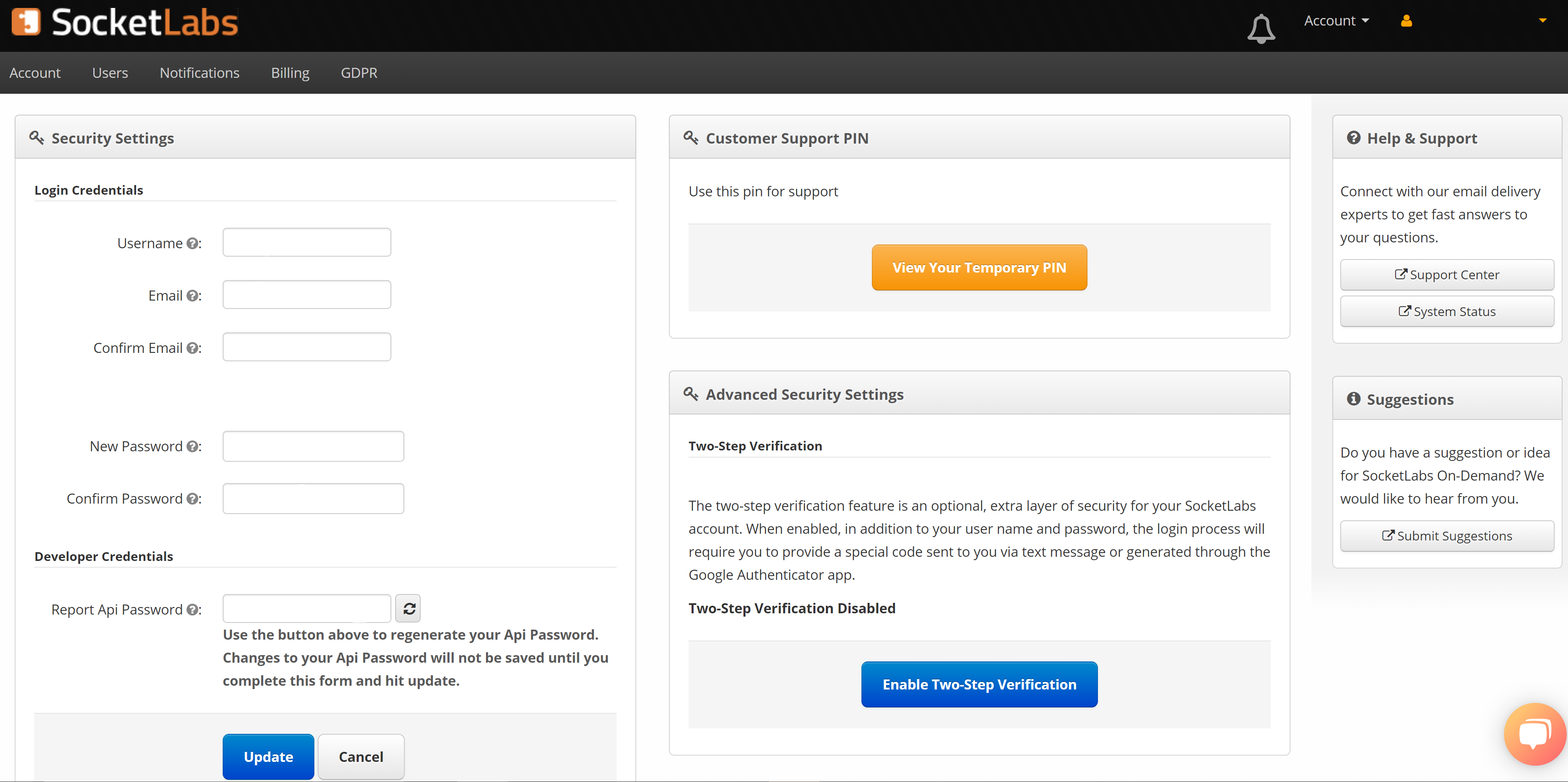
Two-Factor Authentication
We recommend all accounts enable two-factor authentication as an account security best practice. Two-factor authentication requires an additional verification of your identity before accessing your account. After logging in with your account credentials you will be prompted to enter a verification code that you will receive to your device via SMS.
After your credentials and code are entered correctly, you will be allowed into your account. This process is an essential step in proper account security, keeping unwanted activity out of your account even if your credentials have been discovered unknowingly.