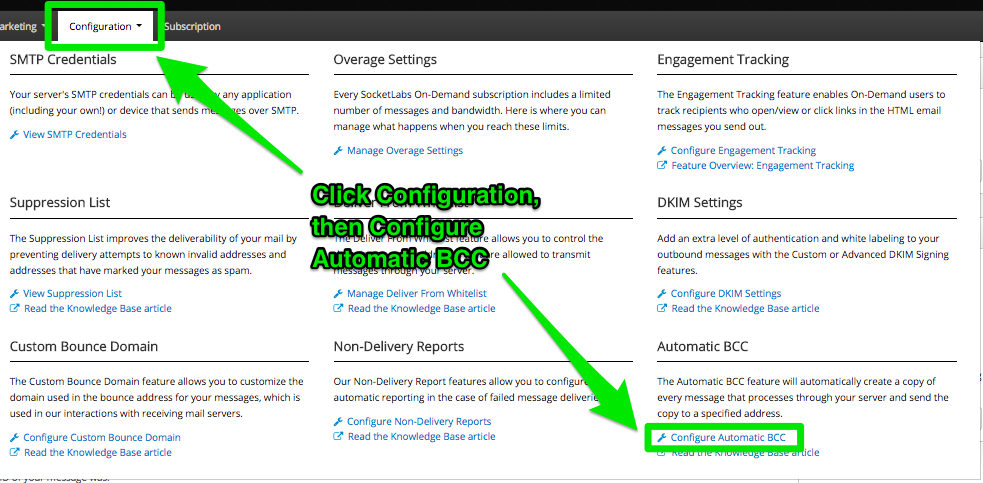When the Automatic BCC emailing feature is enabled, a copy of each message processed through a SocketLabs On-Demand server is sent to an email address of your choice (or more than one address if you wish). These copies are sent via the BCC function according to the SMTP standard. BCC’d messages are treated like any other injected message in the On-Demand system and are counted against your monthly message count in exactly the same way as the original message being duplicated.
Why would I use Automatic BCC Emailing?
You may be wondering why would a user want to duplicate their mail stream. Depending on the mail stream being processed, a user may have business requirements to maintain copies of all email messages pertaining to a certain aspect of their business, or that contain certain types of information. These archives may be desired for multiple reasons, including:
- Preserving financial receipt information for audits and charge verification
- Archiving the delivery or acceptance of terms and conditions notices for legal purposes
- Data retention due to other business requirements
- Ability to perform data mining on an entire mail stream over time
Regardless of the reason, the Automatic BCC emailing feature allows the user to target a specific mail stream through a SocketLabs On-Demand server, and archive all messages sent through that server to one or more target addresses.
Configuration
In order to configure Automatic BCC emailing for a server under a SocketLabs On-Demand account, log into the customer control panel at https://cp.socketlabs.com/ and navigate through the following screens:
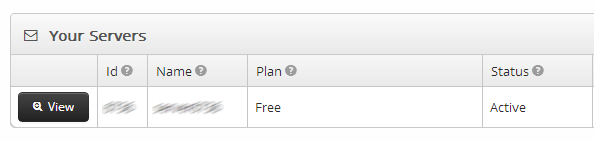
Figure 1: Click the View button to bring up a virtual server’s configuration.
Figure 2: Access the server’s Automatic BCC settings via the Configuration menu as shown above.
Once on the Automatic BCC page, enter the desired addresses one at a time into the ‘Add BCC Address’ box and click the plus sign, as shown below:
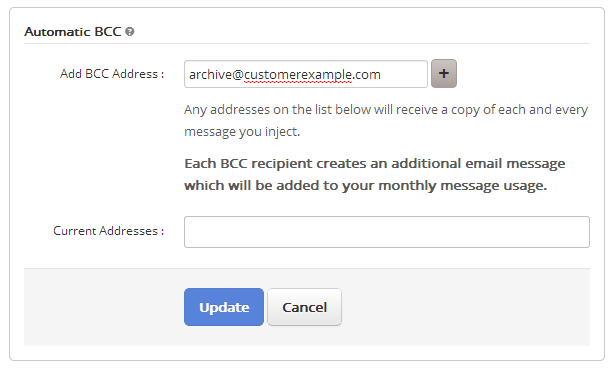
Figure 3: Add the address to BCC to as shown above.
Multiple addresses can be configured in this fashion, as shown below:
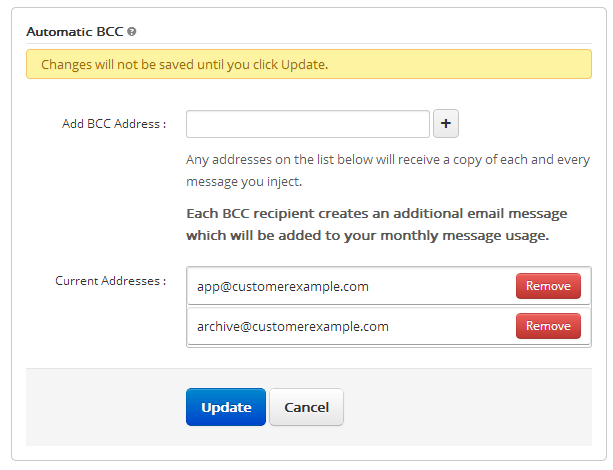
Figure 4: More than one address can be configured if needed.
All that is left to do is to click the Update button and confirm the changes. The Automatic BCC feature is now configured!
Using Automatic BCC
Once the feature has been configured as shown above, no further action is needed. All messages delivered through the SocketLabs On-Demand account’s server will be copied to the configured addresses via BCC.