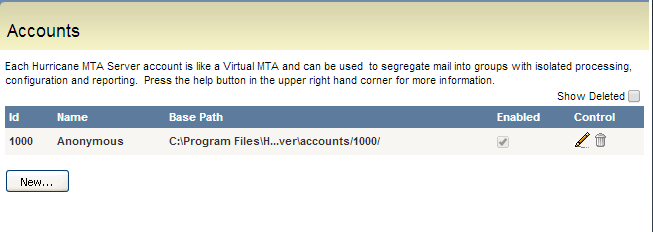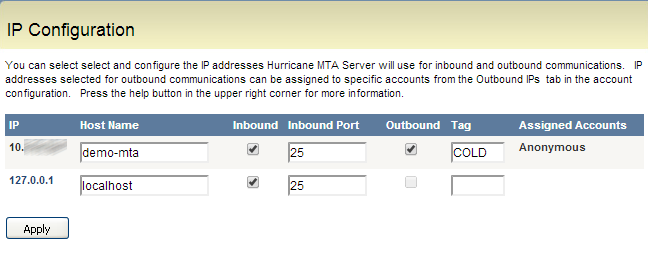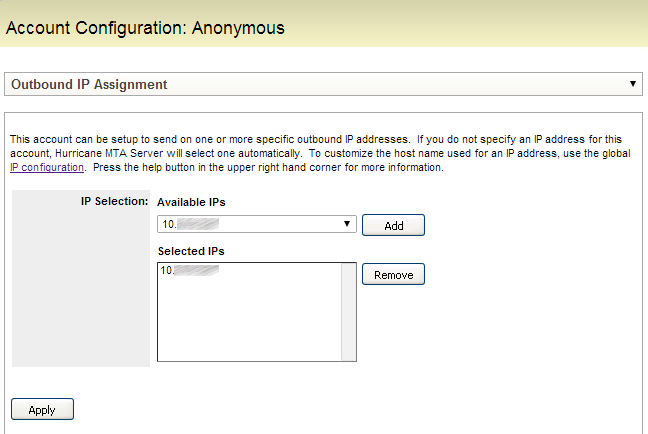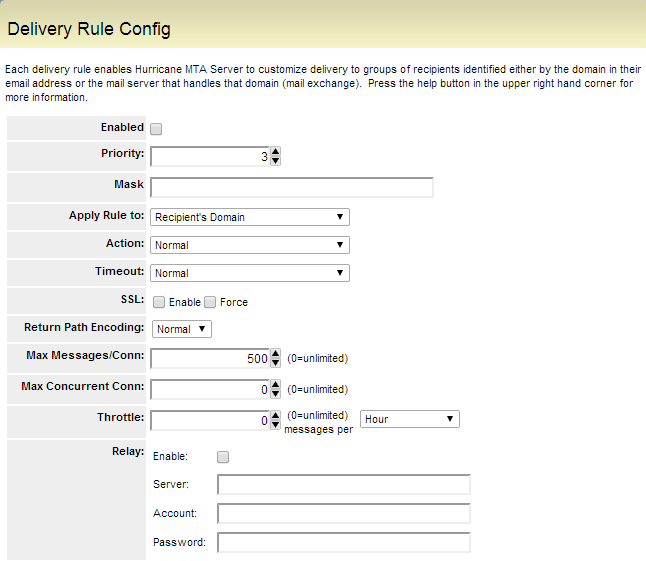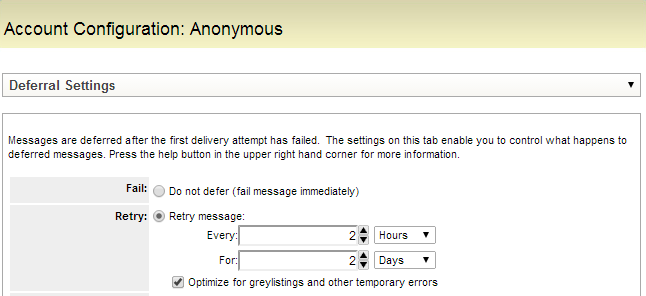One benefit, if not the primary benefit, of running self-managed MTAs is to maximize deliverability through fine-tuning of how email is delivered. While hosted services such as SocketLabs On-Demand allow email delivery professionals to handle most of this configuration for you, sometimes you or your company require a more hands-on approach.
Running your own MTA provides you and your company with the power and flexibility that comes with using a fully customizable email deliverability platform for processing your business-critical email streams. Administering such a platform can be daunting, especially for a business new at running their own email delivery platform or for a new administrator managing existing MTA installations. Where do you start?
Here are five configurations to check on any new or old Hurricane MTA installation to ensure that you are getting the most out of your personal email deliverability platform.
* * * * *
Separate Mail Streams with MTA Accounts
Email messages are not created equal. Transactional email is different than marketing email. Messages routed through your MTA via third-party clients are different than software-generated in-network technical notification messages. Every mail stream is unique. The best deliverability for a single mail stream will only be realized by customizing and managing its delivery logic separately from other mail streams. The first step to this separation is to create an account for each type of mail being sent.
Creating a new account is as simple as clicking a button on the Accounts page:
This new account can now be configured separately from the rest of the Hurricane MTA system in order to address a single mail stream’s needs.
Manage Reputation with Multiple Outbound IP Addresses
A major factor in deliverability is the reputation of the IP address on which an email is delivered. Email Service Providers (ESPs) such as Gmail or Hotmail track the sending history of individual IP addresses and will adjust their internal rules regarding what email they allow and how much of it they allow based on this history. IPs that have either not sent much email or that suddenly start sending a greater volume of email than they historically have, are most likely going to be throttled by destination mail servers.
This problem can be solved by using multiple IP addresses, and separating the “warm” ones with an established, positive sending history from the “cold” ones that have not built a reputation for sending good email.
On the Hurricane MTA Control Panel, the IP Configuration page lists all of the IP addresses available for receiving or delivering email.
Individual accounts can be assigned to these IP addresses by using the Outbound IP Assignment page under an account’s settings.
That was easy! Now all messages processed through this account will be delivered on one of the configured IP addresses.
Fine-Tune Deliverability with Delivery Rules
The heart of the Hurricane MTA’s delivery management system is its delivery rules. Delivery rules determine how delivery is attempted, managed, and secured for individual domains and mail servers. These rules exist globally for all accounts in the Hurricane MTA, as well as per account. This two-tier approach allows delivery customizations to always take place at the appropriate scope.
Every Hurricane MTA comes with pre-defined and regularly updated Smart Delivery Rules which provide a baseline for how a Hurricane MTA should attempt delivery to some of the more common ESPs and domains. Custom delivery rules allow a range of delivery parameters to be tweaked, as can be seen in the following screenshot:
There is no simple rule of thumb indicating what delivery rules should look like for an arbitrary domain or mail server. Delivery rules are a configuration that should grow over time through experience and experimentation. We recommend periodically analyzing the Hurricane MTA’s many log files and alerts for deliverability performance issues that would benefit from a new or altered delivery rule.
Warm-Up New IPs with IP Address Tags
We already discussed the benefits of delivering email over multiple IP addresses and the improved deliverability that comes with using custom delivery rules. Even more benefit comes when these features are combined with IP Tags, which allow IPs to use different sets of delivery rules with a single change!
IP Tags are configured on the IP Addresses page. Each IP address can be assigned a tag, such as COLD, so that all delivery rules assigned the COLD tag are applied to messages delivered on this IP. The default smart delivery rules contain several delivery rules tagged COLD, which provide more restrictive delivery parameters for several major ESPs. This is particularly useful when warming up new IPs in order to avoid accidental throttling or blacklisting by one or more remote mail servers!
Use Appropriate Message Deferral Settings
Each MTA account can be customized for how often to retry soft message failures such as “mailbox full” and when to stop retrying delivery by permanently failing messages that fail repeatedly for a long period of time. By default a new account on the Hurricane MTA will retry delivery every two hours, and will permanently fail messages that have attempted delivery unsuccessfully for two days. These values should be changed depending on the type and volume of mail you are sending through an account.
If sending critical transactional mail through an account, a short retry time of thirty minutes and a long failure time of a week would help to minimize message delay and increase the window in which messages can be delivered, possibly improving successful delivery rates. On the other hand, an account handling large volumes of marketing mail should probably have a longer retry timer so that large numbers of domains and messages are not degrading performance for new campaigns and mailings being injected and also needing to be processed and delivered.
* * * * *
That’s it! With these five easy steps you are well on your way to initially setting up or improving the deliverability on your existing Hurricane MTA Server. More information about MTA solution features and more can be found in the inline help system built into the MTA’s control panel. If you encounter difficulty with configuring and using a feature or the documentation is unclear, don’t hesitate to send a message to support at [email protected] and we’ll get you up and running in no time.
To ensure that your MTA-STS is correctly configured, you can now use Socketlabs’ free MTA-STS Verification Tool. Try it for free today to protect your server’s security.