Using an intermediary relay between your applications and SocketLabs On-Demand service can be a great way to increase performance and reliability of your outbound email messages. It can be a hassle to develop custom applications that manage connections and queue messages in case of an ISP downtime. Rather than re-inventing the wheel you can set your application to transfer outbound messages over to a local IIS SMTP Server, which can then handle all the gritty details of transferring the messages to SocketLabs for delivery.
The process of getting IIS and its Virtual SMTP Server up and running can vary greatly between each and every version of Windows, so we cannot go into much detail about getting this initially established. There are tons of great web resources from Microsoft that explain each version’s differences. http://technet.microsoft.com/en-US/
Once you have everything set up with IIS you can follow these simple steps to set up the IIS SMTP relay to SocketLabs. It is important to note that the screenshots and details provided are assuming IIS 6 Manger is installed – that includes users running IIS7.
1) In the IIS 6 Manager, right-click SMTP virtual server and select “Properties”.
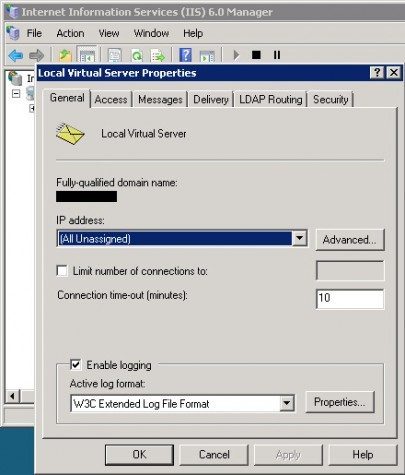
2) There is a delivery tab in the top menu, under this tab you will need to click the “Advanced” button.
3) In the “Smart Host” text field enter your SocketLabs SMTP Server address provided on the SMTP Settings page of your SocketLabs On-Demand Control Panel account. Most customers will enter smtp.socketlabs.com in the field.
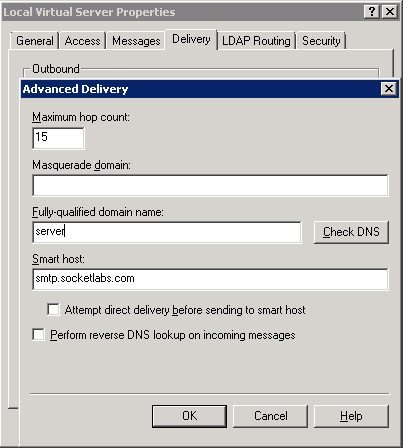 4) Click “OK” to accept these settings. Now you will need to go to the Delivery tab on the top menu bar. Once there you will then click “Outbound Security”. On this page you will enter your SocketLabs On-Demand SMTP username and password. This is not the same username and password used to log-in to the SocketLabs On-Demand Control Panel. Your welcome email will contain the instructions on obtaining your SMTP credentials.
4) Click “OK” to accept these settings. Now you will need to go to the Delivery tab on the top menu bar. Once there you will then click “Outbound Security”. On this page you will enter your SocketLabs On-Demand SMTP username and password. This is not the same username and password used to log-in to the SocketLabs On-Demand Control Panel. Your welcome email will contain the instructions on obtaining your SMTP credentials.
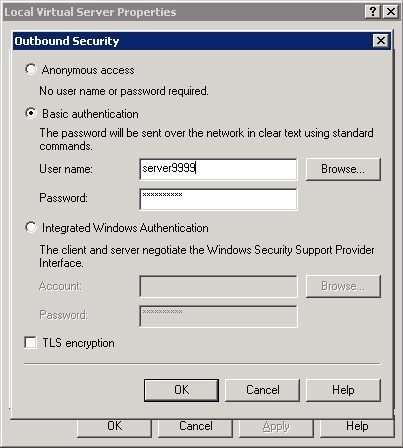
5) Click “OK” and accept these settings. You have now successfully established IIS to serve as an intermediary relay between your applications and the SocketLabs On-Demand Service!
If you come across any problems, questions, or concerns about getting IIS SMTP Relay set up, please contact the SocketLabs Support department at [email protected].







