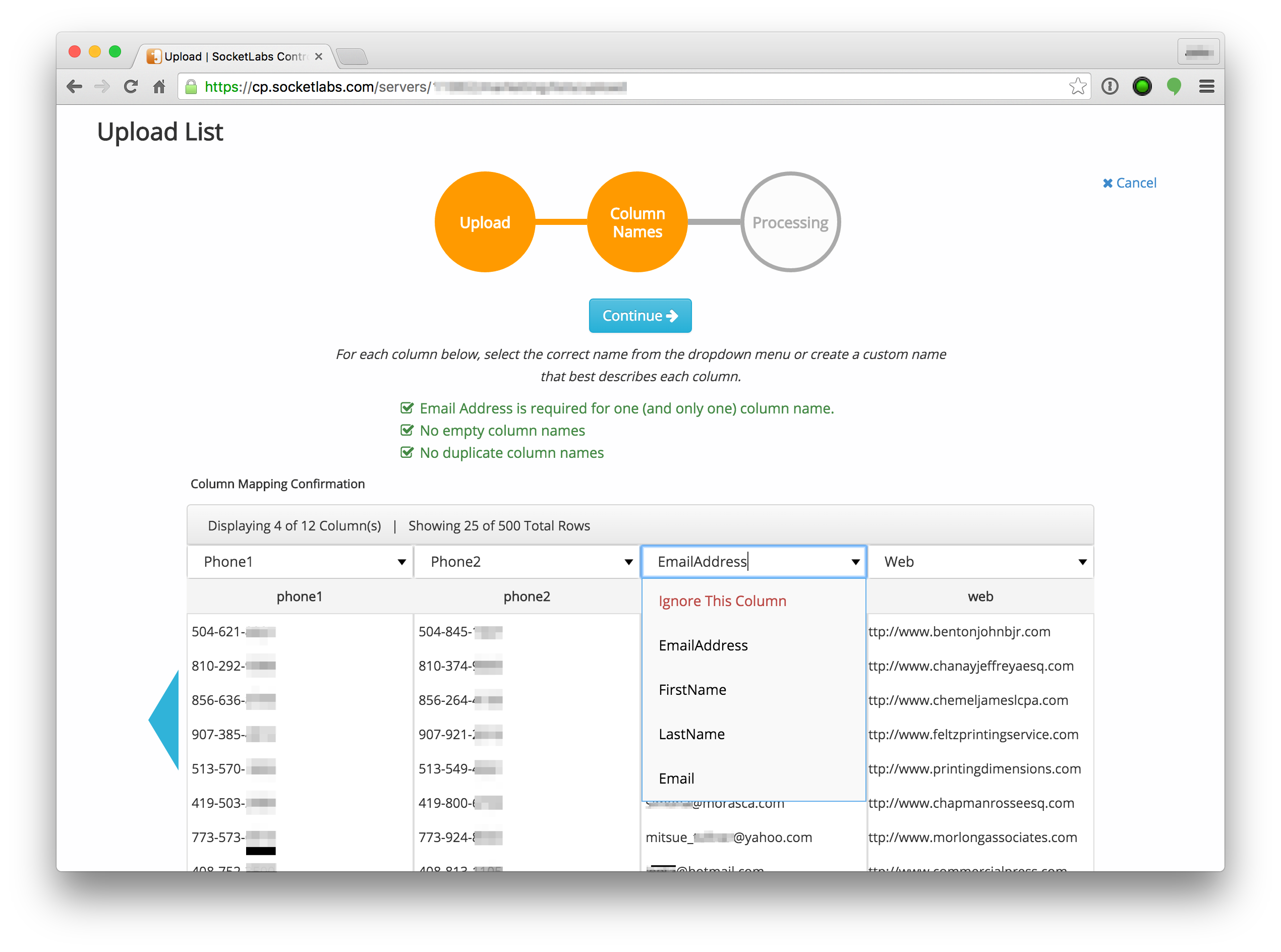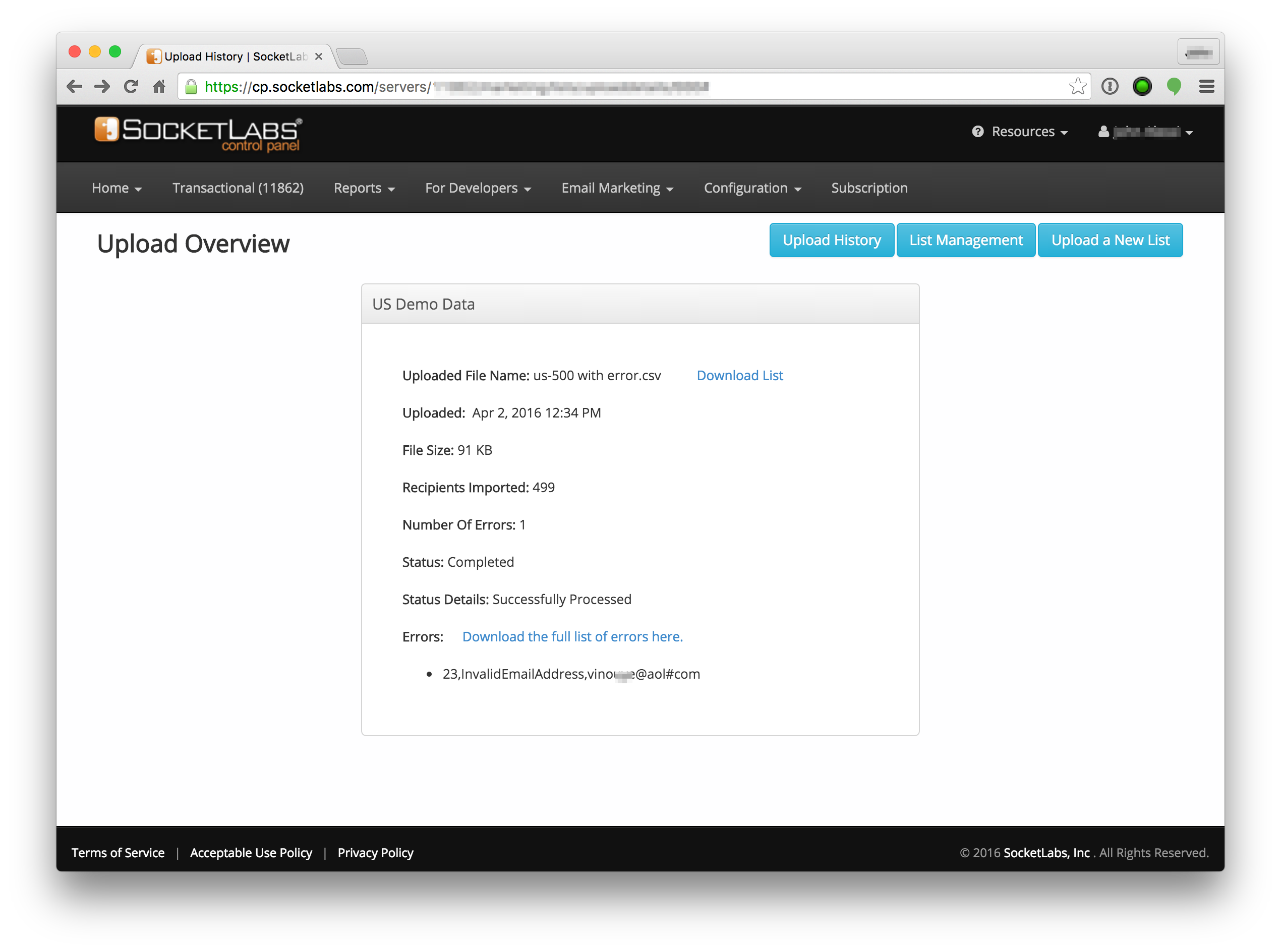Uploading email lists can be challenging but we have recently made it much easier with our newly revamped list upload tools.
Getting email lists from one application to another typically requires that you first export your list from the source application in a common format such as CSV (Comma Separated Value), which is then imported into the destination application. If both applications understand the CSV format the process is pretty straight-forward. The problem is that while most applications understand the CSV format, they don’t always speak the same “dialect”.
This can cause confusion in the destination application when it does not fully understand what to do with the data being imported. A good example of this is column names in your CSV file. For example, your source application may name the email address column in the CSV export something like “Email”, but the destination application may be looking for the email address data in a column named “Address”. Traditionally you would need to manually edit the CSV file to rename the column in the exported data to match what the destination application is expecting. And some applications require CSV columns to be in a specific order, which can be even more problematic to fix with manual edits.
Our new List Upload system easily adapts to the CSV output from your source applications by allowing you to visually map columns from the exported CSV into the appropriate areas in your list, including custom fields. This makes simple work of getting your CSV data into your email lists so you can then merge them with the content you create in the SocketLabs Email Designer.
Enhanced Diagnostics and Error Reporting for your Email Lists
Another issue often encountered when importing CSV data is that the file itself may contain invalid data. This can happen if there has been some corruption in your source application or if your source application exports data in a manner that is not acceptable in the destination application. For example, if the source application contains an email address that is not in a correct format such as user@example#com and the destination application will not allow you to import email addresses that are not in the correct format ([email protected]), the process may bomb out entirely. This can be frustrating and finding the source of these problems is not always easy, especially with very large lists.
The new List Upload History page in the SocketLabs Control Panel provides a list of all of your uploads, both successful and failed. If any errors were encountered during the import process, the List Upload History page makes it easy to see exactly where these issues occurred by outputting complete diagnostics. These indicate exactly where the errors are in your CSV file. In many cases, our list upload process can continue despite errors, in which case the diagnostic output will specify precisely which rows from the CSV could not be imported.
We hope you enjoy these new improvements to the email list upload process! Our goal is to make things easy and we know this will go a long way towards that end.
These new features are available now for all SocketLabs On-Demand customers. If you have an account you can log in here. If you do not have a SocketLabs On-Demand account, you can get one for free here.